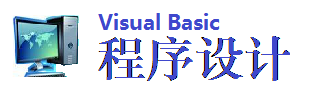VB应用程序中实现“查找和替换”功能
下载本文源代码
一、前言
尽管Visual Basic并不是我最喜欢的开发工具,但我喜欢它简单而又丰富的库集。每当开发一个需要处理大量文本数据的应用程序时,需要具有拼写错误纠正功能,例如,微软的Word程序,当运行"拼写检查"时,将提供给你一个改正错误的机会(尽管是建议),它同时也提供了"查找替换"工具,用以进行用户定义的单词替换。这篇文章我将解释如何在VB应用程序中实现"查找替换"功能。
二、前提条件
在解释代码的时候,我假定读者朋友们已经有使用Visual Basic的经验,熟悉Visual Studio开发环境中各种内置的控件及库函数(尽管我使用的不多)。我已经尝试着尽可能地简化程序代码,用不了多久你就可以明白程序的逻辑。如果想对一些库函数(如参数,语法)进一步详细地理解,可以参阅MSDN。图一是程序运行后的效果图:
三、基础工作
首先创建一个标准的EXE类型的VB工程,将默认窗体更名为frmMainForm ,在默认窗体上增添一个菜单,具体设置如下(符号"&"用于加速键,单词mnu后的名字用来说明菜单项的名字(在代码中使用)):
向默认窗体添加一个TextBox控件,命名为txtClientArea。使用鼠标调整控件位置和尺寸,使它覆盖窗体的整个客户区,在属性窗口将这个TextBox控件的 MultiLine属性设置为"True"。
使用Project > Add Form菜单向工程中添加另外一个窗体,将这个窗体命名为"frmFindReplace",并在属性窗口中将它的BorderStyle属性设置为"4 - FixedToolWindow"。现在,添加两个TextBox控件,并分别命名为"txtSearchTerm"和"txtReplaceWithString"。添加一个复选框,命名为chkCaseSense。最后,添加一个命令按钮控件,命名为"cmdReplace"。
在frmMainForm窗体中添加如下代码:
从上面代码中可以非常明显地看出, 当点击Exit菜单时,我们想终结应用程序,当点击"Find and Replace"菜单时,想通过共用接口frmFindReplace及FindnReplace()方法来激活frmFindReplace窗体。这个公用的接口使查找算法具有普遍性,使用这个接口时,需要提供一个TextBox作为参数(在这里面,搜寻将被执行)。通过使用你自己的TextBox的名字来代替txtClientArea的名字,可以在多个文本框内执行"查找替换"功能,而不用更改代码。"查找和替换"的实现代码主要是在frmFindReplace窗体内,这个模块的代码如下:
四、代码说明
公用接口SearchnReplace的"查找替换"算法带有普遍性,使用这种方法,"查找替换"功能可以在任何应用程序中实现,而不用更改frmFindReplace的代码。只是在调用公用接口的地方需要做一些小的改动。
"查找和替换"代码在cmdReplace_Click()过程与ReplaceFun() 函数下,让我们从cmdReplace_Click()过程开始。
首先,变量CaseSense用于跟踪用户的选择,是否是大小写敏感,如果用户选择大小写敏感的话,它的值设置为0,否则,设置为1。变量SourceText和SourceTextCopy用于保存frmMainForm窗体中 txtClientArea的内容(或者是用户在主窗体中为TextBox提供的内容,对于本程序来说,它就是txtClientArea),两个变量保存同样的内容将在下面进行解释(一个是临时变量)。变量Cnt用来跟踪文档的结束,当重新从文档开始处进行"查找替换"时它将非常有用。这个变量含蓄地说明了当前光标的位置,下次的"查找替换"将从这个位置开始。
主要的算法在while循环内,只要替换或是源TextBox被扫描时,这个循环都将被激活。
第二步,我使用了InStr()库函数,它将从第一个参数规定的位置处开始搜索,如果在第二个参数字符串中发现与第三个字符串相匹配的子串,将返回该子串的位置。最后一个参数是大小写敏感选项。
InStr()函数的返回值传递给FndPos,如果在源文档中发现了所要查找的字符串,这个值将大于0,否则将返回一个0值。在紧接着的IF语句中,首先替换SourceText变量,然后是通过FndPos + SearchTermLen语句修改Cnt变量,这是必须的, 因为下一次的"查找和替换"要从新的位置开始。另一方面,在Else部分,Cnt变量加一,说名查找和替换要从下一个字符开始。紧接着的几个语句用来通知用户查找结果,它们非常容易理解,也非常容易实现。可以直接跳过它们。
最后,ReplaceFun()函数进行实际的替换工作,它从源字符串的左边开始,挑选出所有的字符,直到发现所搜索的字符串位置处为止。紧接着,StringTBReplace被添加到结果的后面,它将代替所匹配的源字符串。最后,所有的保留的源字符(排除所要更换的子字符串)被添加到这个结果中去,并作为结果返回。 五、结论
有很多方法来实现这一功能,但我认为我所使用的方法是最简单也是最直接的,通过例子程序,你可以在应用程序中实现自己的"查找替换"功能。
一、前言
尽管Visual Basic并不是我最喜欢的开发工具,但我喜欢它简单而又丰富的库集。每当开发一个需要处理大量文本数据的应用程序时,需要具有拼写错误纠正功能,例如,微软的Word程序,当运行"拼写检查"时,将提供给你一个改正错误的机会(尽管是建议),它同时也提供了"查找替换"工具,用以进行用户定义的单词替换。这篇文章我将解释如何在VB应用程序中实现"查找替换"功能。
二、前提条件
在解释代码的时候,我假定读者朋友们已经有使用Visual Basic的经验,熟悉Visual Studio开发环境中各种内置的控件及库函数(尽管我使用的不多)。我已经尝试着尽可能地简化程序代码,用不了多久你就可以明白程序的逻辑。如果想对一些库函数(如参数,语法)进一步详细地理解,可以参阅MSDN。图一是程序运行后的效果图:
 图一、程序实现"查找替换"功能时的效果图 |
三、基础工作
首先创建一个标准的EXE类型的VB工程,将默认窗体更名为frmMainForm ,在默认窗体上增添一个菜单,具体设置如下(符号"&"用于加速键,单词mnu后的名字用来说明菜单项的名字(在代码中使用)):
| &Edit ...&Find and Replace mnuFindandreplace E&xit mnuExit |
向默认窗体添加一个TextBox控件,命名为txtClientArea。使用鼠标调整控件位置和尺寸,使它覆盖窗体的整个客户区,在属性窗口将这个TextBox控件的 MultiLine属性设置为"True"。
使用Project > Add Form菜单向工程中添加另外一个窗体,将这个窗体命名为"frmFindReplace",并在属性窗口中将它的BorderStyle属性设置为"4 - FixedToolWindow"。现在,添加两个TextBox控件,并分别命名为"txtSearchTerm"和"txtReplaceWithString"。添加一个复选框,命名为chkCaseSense。最后,添加一个命令按钮控件,命名为"cmdReplace"。
在frmMainForm窗体中添加如下代码:
| Private Sub mnuExit_Click() End End Sub Private Sub mnuFindandreplace_Click() frmFindReplace.FindnReplace txtClientArea End Sub |
从上面代码中可以非常明显地看出, 当点击Exit菜单时,我们想终结应用程序,当点击"Find and Replace"菜单时,想通过共用接口frmFindReplace及FindnReplace()方法来激活frmFindReplace窗体。这个公用的接口使查找算法具有普遍性,使用这个接口时,需要提供一个TextBox作为参数(在这里面,搜寻将被执行)。通过使用你自己的TextBox的名字来代替txtClientArea的名字,可以在多个文本框内执行"查找替换"功能,而不用更改代码。"查找和替换"的实现代码主要是在frmFindReplace窗体内,这个模块的代码如下:
| ' This variable is used for making the algorithm generic. Dim txtClient As TextBox ' This method is the public interface to SnR functionality. Public Sub FindnReplace(ByRef Tb As TextBox) Set txtClient = Tb Me.Show , txtClient.Parent End Sub Private Sub cmdReplace_Click() Dim CaseSense As Integer Dim SourceText As String Dim SourceTextCopy As String Dim Cnt As Integer ' Check for the case sensitivity options If (chkCaseSense.Value = vbChecked) Then CaseSense = 0 Else CaseSense = 1 End If ' One contains the original text and another contains replaced ' (updated) one. ' Used to check whether a replacement was done or not. SourceText = txtClient.Text SourceTextCopy = SourceText If Len(SourceText) = 0 Then Exit Sub End If On Error GoTo ErrHandler Dim SearchTermLen As Integer Dim FndPos As Integer SearchTermLen = Len(txtSearchTerm.Text) ' Search from the begining of the document. Cnt = 1 ' This is endless loop (terminated on a condition checked inside ' the loop body). While (1) FndPos = InStr(Cnt, SourceText, txtSearchTerm.Text, CaseSense) ' When a match is found, replace it appropriately. If (FndPos > 0) Then SourceText = ReplaceFun(SourceText, FndPos, Len(txtSearchTerm.Text), txtReplaceWithString.Text) Cnt = FndPos + SearchTermLen Else Cnt = Cnt + 1 End If ' Whether a replacement was done at all or not If (Cnt >= Len(SourceText)) Then txtClient.Text = SourceText If (SourceTextCopy <> SourceText) Then MsgBox "Finished replacing all occurrences.", vbInformation + vbOKOnly, "Replaced All" Else MsgBox "No matching strings found. No text replaced.", vbInformation + vbOKOnly, "No Replacement" End If Unload Me Exit Sub End If ' Else Restart from henceforth Wend Exit Sub ErrHandler: Response = MsgBox("An error ocurred while searching. Inform the developer with details.", _ vbExclamation + vbOKOnly, "Error Searching") End Sub Private Sub Form_Load() ' Default SearchTerm must be the one selected by the user in ' MainForm If Len(txtClient.SelText) <> 0 Then txtSearchTerm.Text = txtClient.SelText End If End Sub Function ReplaceFun(Source As String, FromPos As Integer, _ Length As Integer, StringTBReplaced _ As String) As String ' Replaces a source string with new one appropriately Dim ResultStr As String ResultStr = Left(Source, FromPos - 1) ResultStr = ResultStr & StringTBReplaced ResultStr = ResultStr & Right(Source, Len(Source) - FromPos - Length + 1) ReplaceFun = ResultStr End Function Private Sub txtReplaceWithString_Change() Call EnableDisableReplaceButton End Sub Private Sub txtReplaceWithString_GotFocus() ' Select the contents of the textbox If Len(txtReplaceWithString.Text) <> 0 Then txtReplaceWithString.SelStart = 0 txtReplaceWithString.SelLength = Len(txtReplaceWithString.Text) End If End Sub Private Sub txtSearchTerm_Change() Call EnableDisableReplaceButton End Sub Private Sub EnableDisableReplaceButton() If Len(txtSearchTerm.Text) <> 0 _ And Len(txtReplaceWithString.Text) <> 0 Then cmdReplace.Enabled = True Else cmdReplace.Enabled = False End If End Sub Private Sub txtSearchTerm_GotFocus() ' Select the contents of textbox If Len(txtSearchTerm.Text) <> 0 Then txtSearchTerm.SelStart = 0 txtSearchTerm.SelLength = Len(txtSearchTerm.Text) End If End Sub |
四、代码说明
公用接口SearchnReplace的"查找替换"算法带有普遍性,使用这种方法,"查找替换"功能可以在任何应用程序中实现,而不用更改frmFindReplace的代码。只是在调用公用接口的地方需要做一些小的改动。
"查找和替换"代码在cmdReplace_Click()过程与ReplaceFun() 函数下,让我们从cmdReplace_Click()过程开始。
首先,变量CaseSense用于跟踪用户的选择,是否是大小写敏感,如果用户选择大小写敏感的话,它的值设置为0,否则,设置为1。变量SourceText和SourceTextCopy用于保存frmMainForm窗体中 txtClientArea的内容(或者是用户在主窗体中为TextBox提供的内容,对于本程序来说,它就是txtClientArea),两个变量保存同样的内容将在下面进行解释(一个是临时变量)。变量Cnt用来跟踪文档的结束,当重新从文档开始处进行"查找替换"时它将非常有用。这个变量含蓄地说明了当前光标的位置,下次的"查找替换"将从这个位置开始。
主要的算法在while循环内,只要替换或是源TextBox被扫描时,这个循环都将被激活。
第二步,我使用了InStr()库函数,它将从第一个参数规定的位置处开始搜索,如果在第二个参数字符串中发现与第三个字符串相匹配的子串,将返回该子串的位置。最后一个参数是大小写敏感选项。
InStr()函数的返回值传递给FndPos,如果在源文档中发现了所要查找的字符串,这个值将大于0,否则将返回一个0值。在紧接着的IF语句中,首先替换SourceText变量,然后是通过FndPos + SearchTermLen语句修改Cnt变量,这是必须的, 因为下一次的"查找和替换"要从新的位置开始。另一方面,在Else部分,Cnt变量加一,说名查找和替换要从下一个字符开始。紧接着的几个语句用来通知用户查找结果,它们非常容易理解,也非常容易实现。可以直接跳过它们。
最后,ReplaceFun()函数进行实际的替换工作,它从源字符串的左边开始,挑选出所有的字符,直到发现所搜索的字符串位置处为止。紧接着,StringTBReplace被添加到结果的后面,它将代替所匹配的源字符串。最后,所有的保留的源字符(排除所要更换的子字符串)被添加到这个结果中去,并作为结果返回。 五、结论
有很多方法来实现这一功能,但我认为我所使用的方法是最简单也是最直接的,通过例子程序,你可以在应用程序中实现自己的"查找替换"功能。